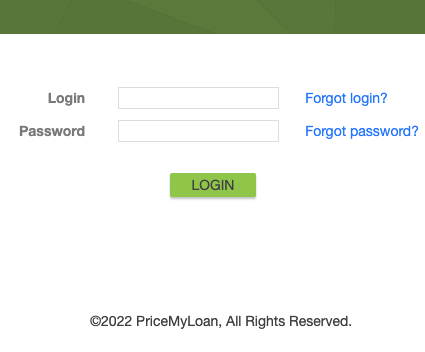Logging in is easy as 1, 2, 3
- Enter Username In Login field
- Enter Password in Password field
- Click “Login”
Forgot your Login Information?
Please contact your account administrator (the person who created your user account for you) for assistance with your login information. This person can help you reset your password, if necessary.
If you are using Internet Explorer and get stuck on the login page after entering your correct username and password (and no error messages appear), there are two possible causes:
1. The cookie acceptance setting for your Internet Explorer browser is not properly configured you will need to ensure that your browser is set to accept first-party cookies. See the following instructions:
In your Internet Explorer Browser window, click the gear icon in the upper right corner of the screen, then select “Internet Options”. If you have the menu bar enabled you can select “Tools” > “Internet Options”
Click the “Privacy” Tab
Select the “Advanced” button.
Under “First-party Cookies” and “Third-party Cookies”. Ensure that the radio buttons are set to Accept for first-party cookies.
**If the buttons are not set to Accept, click the Override automatic cookie handling checkbox and then select Accept under First-party cookies.
2. The time and date settings on your computer are incorrect. If the time is off by more than 5 hours, you will not be able to log in. Correct the time and date settings on your computer and try again.
To change your password in MeridianLink Mortgage, click on the “Your Profile” link in the Your Settings section of your Pipeline.